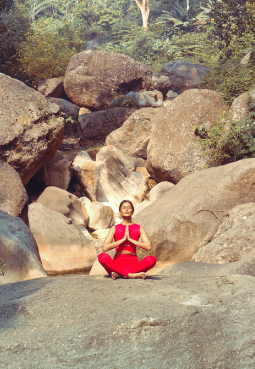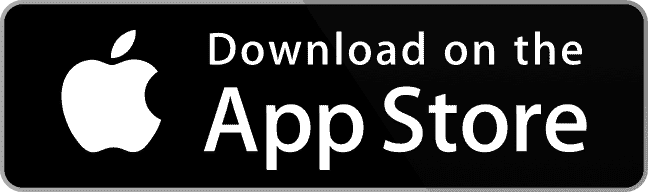We use cookie on this site to give better service for you. Visit the Cookie Policy page to learn more. By clicking "Continue" you agree to our use of cookie.









Get discounts and cashback vouchers at selected restaurants

Get discounts and free installments at selected merchants

Take control of the mortgage interest that is lower than the savings balance

Savings that are managed based on the Mudharabah Mutlaqah (Investment) contract

Investment funds according to the principles of Mudharabah Muthlaqah with various benefits

Savings with profit sharing system that can be withdrawn using a check or giro

Savings that are managed based on the Mudharabah Mutlaqah (Investment) contract

Get an e-voucher of IDR 300 thousand by referring a partner to open a Giro account

Get a chance to win a Yamaha Motorbike by inviting partners to open an account

Get Fun Points worth up to IDR 750 thousand by inviting partners to join Premier Banking

Get 0% credit card installments for 3 months and a cashback bonus of IDR50 thousand every month

Savings that are without transaction fees & admin